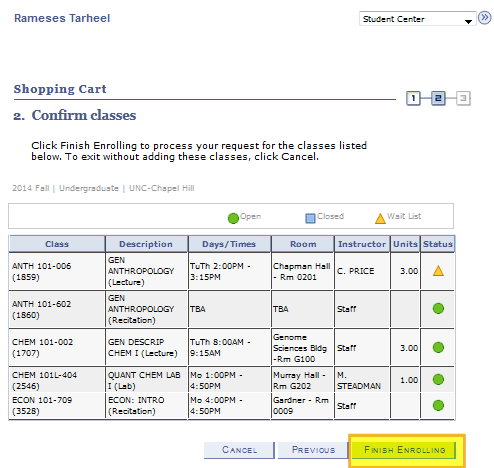Quick Reference for Registration
In the ConnectCarolina system, students have access to real-time data, an integrated search engine, a course planner, and a “shopping cart” feature of the classes for which you wish to register this term.
Access your ConnectCarolina Student Center
- Go to http://connectcarolina.unc.edu/
- Log in with your ONYEN and password.
- Select the Student Center tile.
Web Registration Options
Once you’re in your ConnectCarolina Student Center, you have a few different options for adding courses:
- Search For Classes
You can search for classes and add them to your Shopping Cart, and then enroll in those classes once your Registration Appointment starts.
Note: Adding a class to your shopping cart does not automatically register you for the class, or guarantee a seat will be available when you try to enroll in the class. When adding classes to your shopping cart, be sure to follow through all the steps, until you see a message that the class has been added to your Shopping Cart.
- Enroll in Classes
Once your enrollment appointment starts for the term, and through the online add and drop dates, you can change your schedule on your ConnectCarolina Student Center.
You have two options for enrolling in classes:
- Option #1 is to enroll in classes from the Plan > shopping cart tab. From this navigation, you will be able to place checkmarks in the classes you wish to enroll in, and then click “Enroll” and then “Finish Enrolling.”
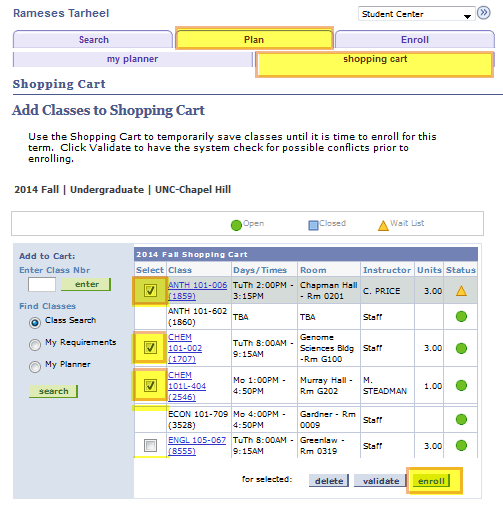
Confirm your selections and click the FINISH ENROLLING button, and then review your results.
- Option #2: Navigate to Enroll > add, click the trash can for any classes you wish to remove from your shopping cart, and then click the ‘enroll’ and ‘finish enrolling’ buttons as shown in Option #1.
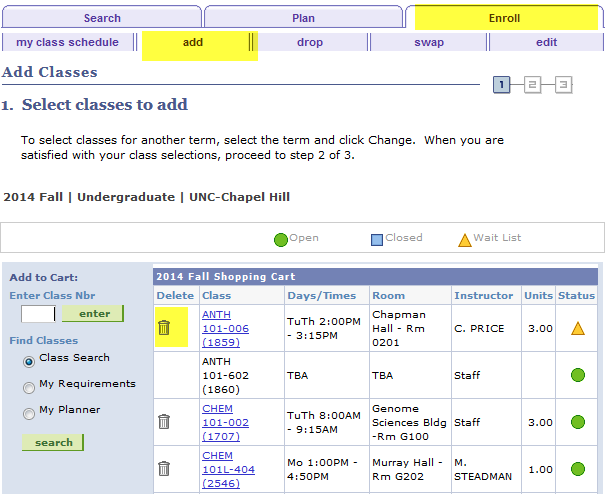
Note: Remember to always read the class notes on the classes for any additional information on the classes, including any restrictions on the classes.
Note: Check out our Registration Video Series for more information on enrolling in classes and understanding enrollment error messages.
- Option #1 is to enroll in classes from the Plan > shopping cart tab. From this navigation, you will be able to place checkmarks in the classes you wish to enroll in, and then click “Enroll” and then “Finish Enrolling.”
- Select classes from your Planner or Tar Heel Tracker
You can plan out your classes ahead of time using your Course Planner and/or your Tar Heel Tracker (note: this is the degree audit system and is not available for all careers/programs).
To place courses in your planner, you can navigate to Plan > my planner. From here, you can select the courses you wish to take, and then you can place them into terms and can see if the classes are being offered each term and add them to your shopping car this way. Likewise, your Tar Heel Tracker will allow you to see which classes will fulfill your requirements, and will allow you to see if the classes are scheduled for the term. If so, you can add them to your shopping cart this way.
Note: If you have questions on which classes you should be taking, it is best to consult with your Academic Advisor. If you have questions about the classes themselves, you can contact the teaching department of the class.
Web Registration Tips
- Check the notes section for classes ahead of time to see if the departments have placed restrictions on the classes.
- The web registration system times out in 20 minutes if no activity occurs during your session, and you will have to log back in.
- Once you’ve followed all the steps to add classes to your Shopping Cart or Planner, and have received a message that the class has been added to your Shopping Cart or Planner, they are saved there and will appear when you log back in.
- If you need to log in to the public class search and your ConnectCarolina Student Center at the same time, you must use two different browsers.
We are here to help!
If you need help with any registration related questions, contact us!