Shopping Cart Appointments
What is a Shopping Cart Appointment?
Shopping Cart Appointments allow undergraduate and graduate students to validate certain aspects of one or more classes in your shopping cart to help you plan your schedule.
It’s an added benefit that will help check for potential problems with registration, for items like:
- Time conflicts
- Pre-requisites and co-requisites
- Department or instructor permission
Undergraduate students will see a new listing under Enrollment Dates in your Student Center, called Shopping Cart Appointment.
Students will know the Shopping Cart Appointment is active when the Validate button appears in the Enrollment Shopping Cart (Plan > Shopping Cart).
Important: It will still be necessary to check the class notes on classes for constraints such as reserve capacities, as well as select appropriate classes that apply to a student’s career and course of study.
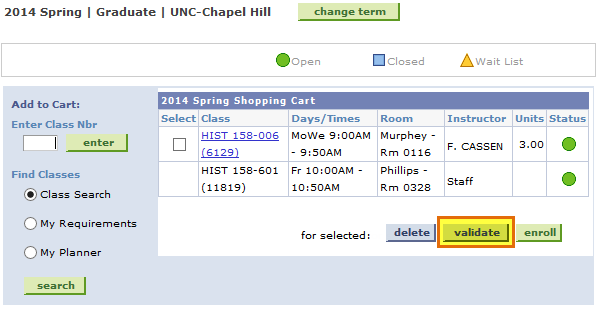
Undergraduate students should also check with their Academic Advisor for guidance if unsure which classes are repeatable, or if they have specific questions about taking classes outside of your career or graduate level classes.
Graduate students should check with their Advisor for guidance on classes if needed
To Check Class Notes
If a class has Class Notes, they can be viewed by clicking on the Section link from the search results, and then looking for the Class Notes section.
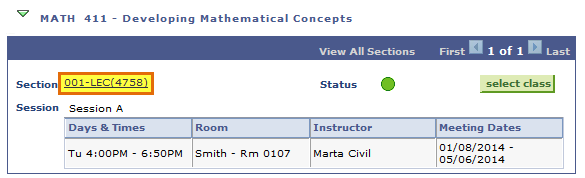
How do I know if I have a Shopping Cart Appointment and when I can use my Validate button?
If you have the “Validate” button in your shopping cart, that means you can validate your classes at that time, and you have an active Shopping Cart Appointment.
- No “Validate” button = no active Shopping Cart Appointment at that time
The easiest way to explain the timing is this…
We want you to be able to validate your classes, but we also want the system to be quick and not be overwhelmed by all of the enrollment attempts happening during registration.
To maximize the benefit to you, we are allowing you to validate your classes for several weeks prior to registration opening (planning phase), and then will allow you to validate your classes each night during the enrollment dates for Fall/Spring terms (registration phase). After the initial registration phase, you will be able to validate your classes through the online add deadline. For Summer terms, the validation option will be available prior to registration (planning phase) through the online add deadline.
What is the difference between Validate and Enroll?
Validating your classes will allow you to check for time conflicts, requisites and class permissions on one or more classes.
If your validation messages come back saying “OK to Add,” you still need to keep in mind that you will need to check the class information and notes to see if there could be another potential problem. Validating your classes does not reserve a seat in the classes and does not guarantee that you will get into those classes. It’s just a tool to help you plan your classes.
Once you Enroll, the enrollment messages will let you know for sure if you can get into the classes or if additional steps are required.
How do I validate my classes?
From your Shopping Cart, you can select an individual class or group of classes to be validated together.
You select the classes by clicking the boxes to the left. Once you’ve made your selection, just click the “validate” button.
What does it look like when I validate my classes?
Here is an example of multiple classes that have been validated during a Shopping Cart Appointment. Remember that you will first want to check for class notes on the classes, and check for appropriateness of the classes.
Then, when validating classes, you will either get:
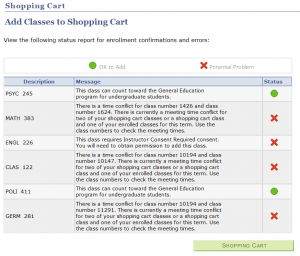
The OK to Add status means that, with this combination of classes, when you go to Enroll, you will not have problems with time conflicts, requisites or class permissions.
The Potential Problem status means that, with this combination of classes, when you go to Enroll, you will have a problem with the items listed in the Messages.
In the example above, MATH 383, CLAS 122 and GERM 281 have time conflicts, and ENGL 226 required Instructor Consent to add.
To resolve the potential problems you will want to:
- Return to your Shopping Cart and do some planning to find sections of classes that do not overlap in time.
- Contact the Instructor of ENGL 226 to ask what is required to obtain consent to add the class.
- Determine if the class required department consent instead, if so you can reach out to the Teaching Department of the class for permission.
Once all the potential problems have been resolved you can validate again to see if there may be other potential problems.
Time Conflicts
If you are seeing time conflicts between your first choice classes, you may want to utilize the Additional Search Criteria options when adding classes to your shopping cart.
Example:
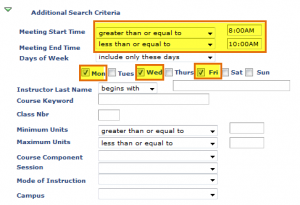
If you know you have a block of time on Mondays, Wednesdays and Fridays between 8am and 10am, and you’re interested in taking a History class, you can enter HIST into the Course Subject field, use the Additional Search Criteria to populate the Meeting Start Time, Meeting End Time and Day of Week fields and click the SEARCH button.
If I validate once, do I have to validate again?
You can validate once, or you can validate multiple times.
Just remember, if you validate once and do not have any potential problems, it does not guarantee you a spot in those classes when you are ready to enroll. It could happen that a department changes a meeting pattern or consent required on a class, which will change your validation outcome.
Also note that validation “Potential Problems” show in order, like enrollment errors. So, if you have a time conflict that you resolve, you’d want to validate again to ensure there is not another issue that will stop you from being able to get into the class, like permission required or a requisite needed, for example. You may validate one class at a time or multiple classes together.
Remember to recheck your classes prior to enrolling!
We are here to help!
If you need help with any registration related questions, contact us!
