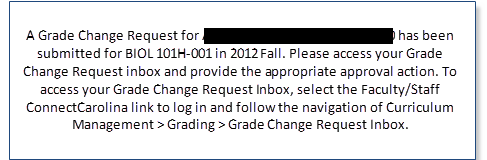Grade Change Requests for Permanent Grades – Primary Instructor Steps
Important: a grade change cannot be requested until the grade roster has been approved and posted.
The Grade Change Request for permanent grades workflow is a three-step process:
- The Primary Instructor initiates permanent grade change request.
- The Department Approver approves permanent grade change request.
- The Dean/Designate approves/submits permanent grade change. In the College of Arts & Sciences, dean’s office approval is granted by the Associate Dean for Academic Advising or their designee. Students should refer questions to the Academic Advising Program.
Grade Change Request Steps
The primary instructor is responsible for initiating a permanent grade request change.
- Login at to ConnectCarolina.
- Click the Student Administration drop-down arrow to display a list of options.
- Click on the My Schedule link.
- Click the Grade Roster icon for each course.
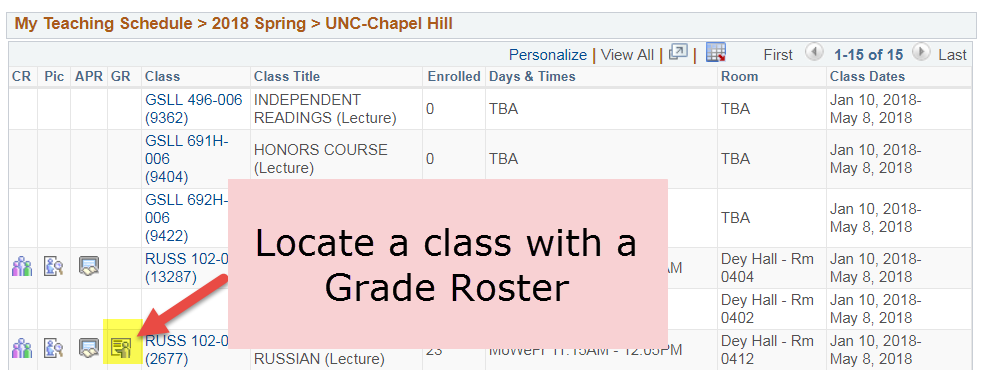
Note: It may be necessary to locate the correct Grade Roster using the Change Term button.
- Select the Request Grade Change link.
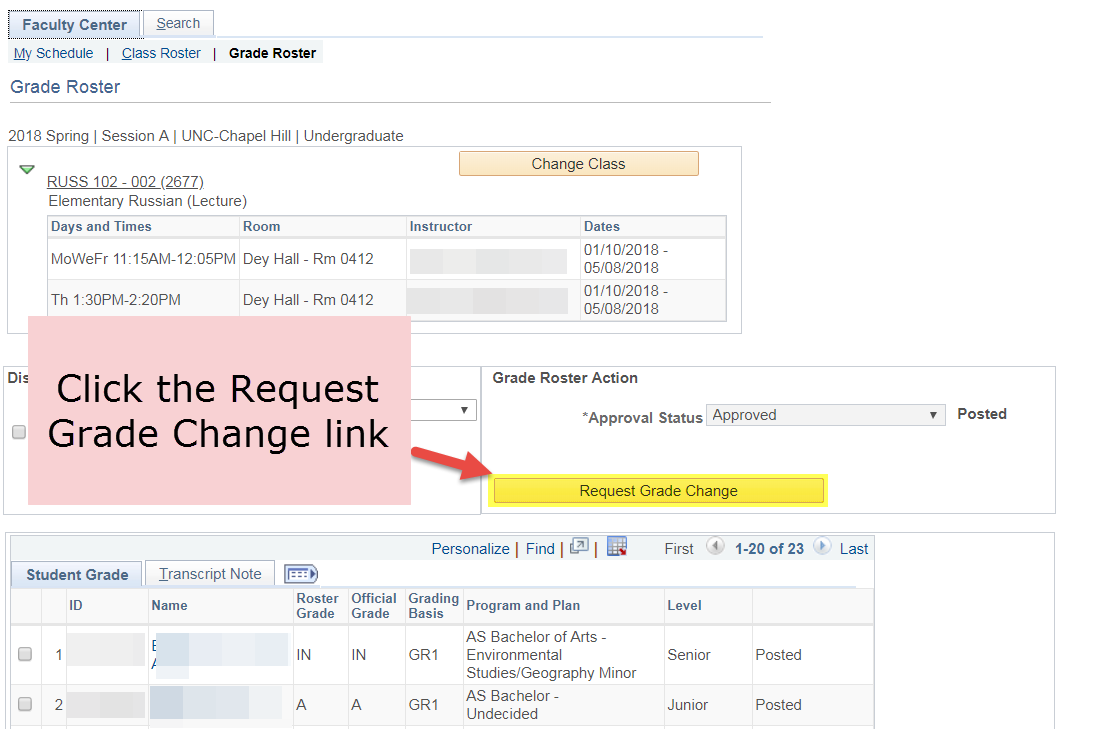
Important: The students who were graded at the time the Grade Roster was approved and posted are displayed.
- Select the appropriate student record.
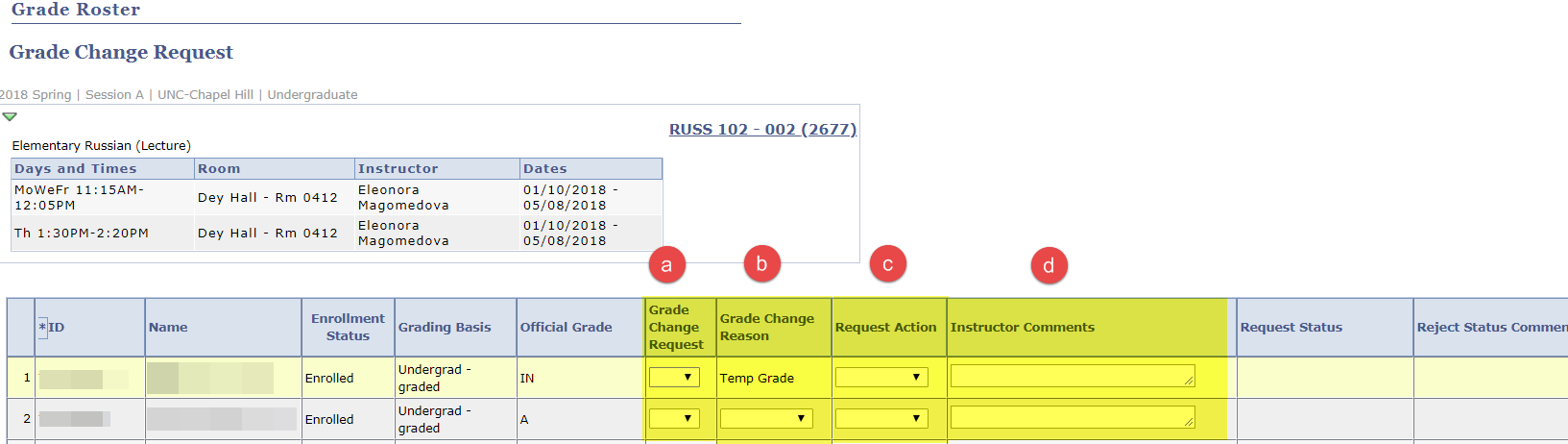
- Use the following fields to enter a Grade Change Request:
a. Set the Grade Change Request grade:
- Select the new grade from the drop down.
Note: Only grades appropriate to the student’s enrollment will be available.
b. Set the Grade Change Reason:
- Arithmetic – A change of grade based on a calculation error of the student’s course work.
- Clerical – A change of grade based on an error entering the grade on the grade roster.
c. Set the Request Action:
- Set this field to Approved when the Grade Change Request is ready to be submitted.
d. Enter Instructor Comments:
Note: You must enter an explanation for the grade change. - Select the new grade from the drop down.
- Click the Save button which is located at the bottom of the Grade Change Request page.
Next Steps:
The student grade’s Request Status column will change to Instructor Approved.

Note: Grades of NG are not allowed to be changed by this process and are therefore grayed out.
The Request Status becomes a hyperlink which can be accessed by the instructor to view the status of the grade change request. Click on the Request Status hyperlink to view the status of the Grade Change Request.
The Grade Change History page will open in a new tab.
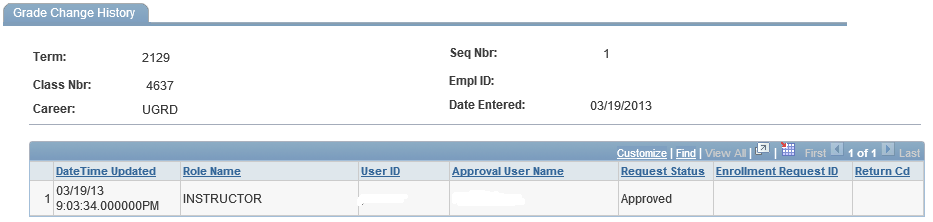
When the Grade Change Request is set to Approved, the following email is generated to the designated Department Approver.